Headunit Upgrade and Coding Procedure - RCD 330G to RCD 340G
First things first. A big thanks for GRaaja for his immeasurable help in getting this done. Without him it would not have been possible.

Background: I bought a Polo GT TSI in April 2017 and it came with a RCD 330G HU. A few months later VW in it's infinite wisdom and its in-numerable variants strategy introduced the Polo GT TSI Sports (The one with a blacked out roof and a rear spoiler).
It didn't stop here and in another couple of months, probably around Sep-Oct 2017 they upgraded the HU with the new Android auto / Apple Car Play version a.k.a the RCD 340.
I really felt disappointed at that time, but there was nothing I could do. The car was also new and I did not want to tamper with it in any way.
The bug nevertheless kept eating away all this time. I needed Android Auto definitely, particularly since my wife drives this car and it's very cumbersome to use the phone to navigate. I tried all sorts of Phone holders but somehow it never worked out to be comfortable. The holders would fall off in the Sun and then the cable management would be a chore, plus the Polo's windshield is not that accommodating and the outside view gets blocked if you put up the phone on it.
I inquired a couple of times from VW about the possibility of an upgrade and although it was available it was horrendously priced. At 41K plus installation it just did not make any sense. There were after market Chinese clones available on AliExpress but somehow I never felt comfortable using them.
Last year around this same time I came across Graaja's post on how he upgraded the HU to RCD 340 through an official purchase made from a VW dealer in Coimbatore. The price was around 25K. This was the point where I decided to get the same done as well.
Thanks to the lockdown, I never got around to doing it till a week back. Last week I decided to pursue this again and got in touch with Graaja who put me in touch with VW dealer he got the HU from. After a few calls and requests they agreed to ship a new unit to me. I did some final checks and confirmed that I have the right wiring harness and the Quadlock connector. Once confirmed I paid them and they shipped the unit via courier.
Now comes the interesting part.
I removed the existing unit following the instructions from various threads here on Team BHP and plugged in the new unit. It was a factory finish. So far so good. Now the moment of truth came as I switched it on and my excitement turned to despair. The unit turned on and presented with a "Anti-Theft" lock screen with a number dialpad.
Apparently it needed a 4 digit code to activate itself. This code is usually provided to owners when they take delivery. The VW VAS diagnostic system is plugged in to the car and it scans the installed Radio and searches in an online database and spews out the code. The code is then used to activate the HU and usually written in the HU Manual by hand at time of delivery.
Unfortunately I did not get the code and there was no way for me to get the code now, other than to reach out to the local VW dealer and try to cajole him into giving me the code. I did call them and as usual they said come tomorrow and it will take a couple of hours to hook up the car and get the code. Plus there was some fee they would charge.
In my impatience I tried to find ways to get this code from somewhere else (Read, the Internet), after a couple of hours I finally zeroed down to vwcodes.org as the partner of choice for this endeavour. I paid them $12.99 USD and in about two hours I had the code and it Worked !!
So now the HU was active and the Radio was on. All functions like steering controls etc were all fine. The screen was gorgeous. Now it was time to plug in my phone and fire up the App button.
So I get the USB Type C cable, plug it into my phone and press the "App" button. Lo and Behold, I get a blank screen. There are no Apps present, just a message "App Connect is not supported" staring at me.

I panicked a bit , but then I recalled my conversation with Graaja that some Long coding needs to be done to enable the Apps. So next stop was to knock on Graaja's door.
Over the next 45 minutes to an hour, Graaja and me worked over WhatsApp , sharing screenshots and communicating and in the end the result was a fully functional RCD 340 with Android Auto, Apple Car Play and Mirrorlink all enabled.
Below are the screenshots of how to do this coding in case you ever want to go this route. I will be happy to help in case you want help as well. The Great GRaaja could also be reached since he is the GOD for this !
Of-course you will need a working VCDS Cable and a laptop to do this.
Step 1:
Plug in the VCDS cable and fire up the VCDS software. You should be presented with the following Screen.
 Step 2:
Step 2:
Click the Select Button in Screen shown in Step 1 and you will see the following screen.
 Step 3:
Step 3:
In the Screen above Click the 56-Radio Button. You will now see the following screen.

I guess this error is displayed since the Long coding is not present on this system yet. It is un-initialized so to speak. It could also be that my VCDS software does not have the information about this. I am using a 17.x version of the software.
In any case Click on the Ok button to proceed. You will now see the following Screen.
 Step 4:
Step 4:
In the above screen Click on the Coding-07 button. You will now see the following Screen with all entries showing a Zeros.

Now comes the Coding bit.
Step 5:
Copy 0E000440010000 and paste it in the first text box with "1)" ,see the Screenshot below.

Now close this window and you will see the following Screen.

Now Click the "Do it" button and you should see the following Screen.
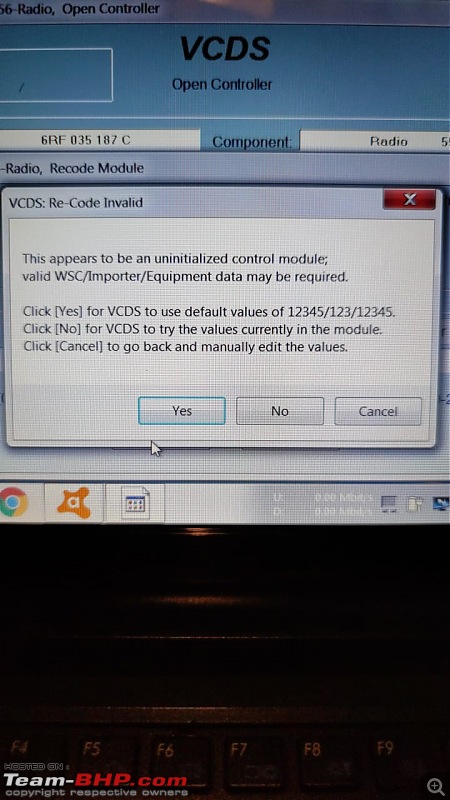
Click Yes to accept the values and you should see a "Coding Accepted" message.

Congratulations, you have done it! Your system should now be firmly bedded in with the car. Android Auto, Car Play and Mirrorlink Apps will now be available if you press the "App" Button.
Before you proceed further, close VCDS properly and then Reboot the HU by pressing the Power / Volume Know for about 10 seconds. The system will reboot and then you try plugging in your phone and pressing the App button.
Some Screenshots of the new RCD 340 HU with App's enabled and running Android Auto


 NOTE: The Long Coding done above enables both the Apps and the Reverse Camera Module. If you do not have the Reverse Camera then the Code is slightly different.
NOTE: The Long Coding done above enables both the Apps and the Reverse Camera Module. If you do not have the Reverse Camera then the Code is slightly different.
If you want to disable the Reverse Camera then the code is
0E000400010000 , use this code in Step 5 if you want only the Apps to be enabled but do not have the Reverse Camera Installed.
See the Screenshot below for Long Coding without Reverse Camera but with Apps enabled.

Last but not the least, All Good Looking Screenshots are courtesy of GRaaja

and all the bad looking ones are from me!
 (15)
Thanks
(15)
Thanks
 (1)
Thanks
(1)
Thanks
 (1)
Thanks
(1)
Thanks

 (1)
Thanks
(1)
Thanks
 (1)
Thanks
(1)
Thanks

 (1)
Thanks
(1)
Thanks
 (2)
Thanks
(2)
Thanks













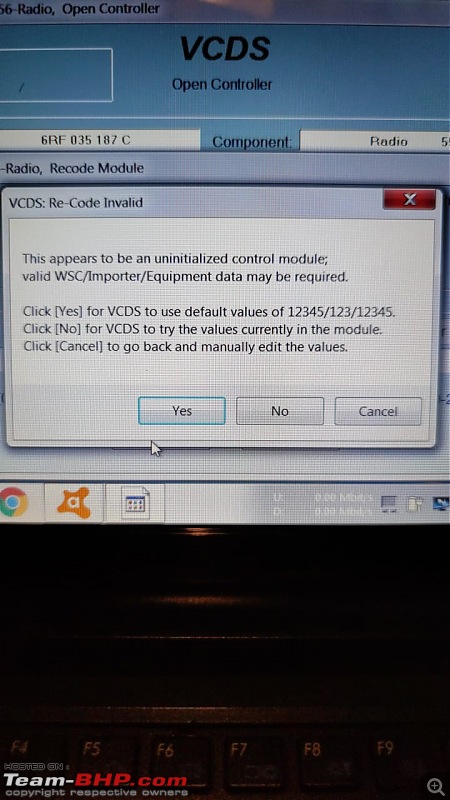





 and all the bad looking ones are from me!
and all the bad looking ones are from me!



