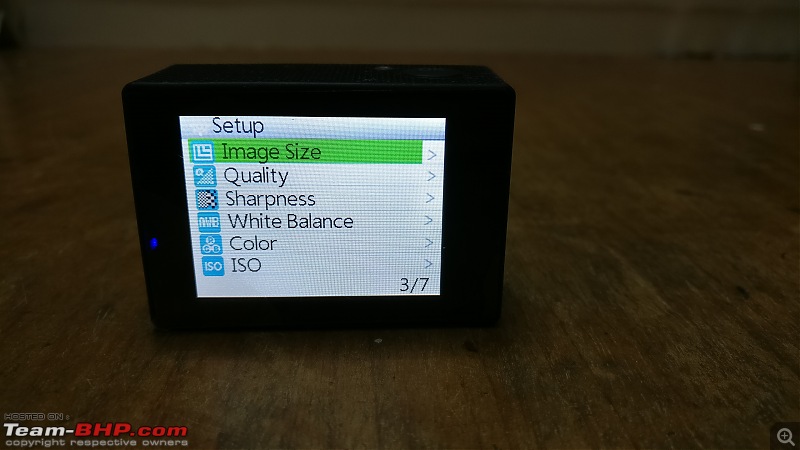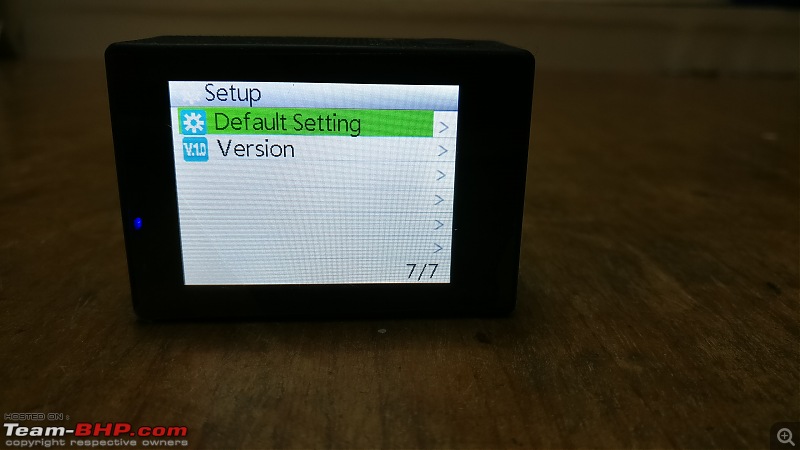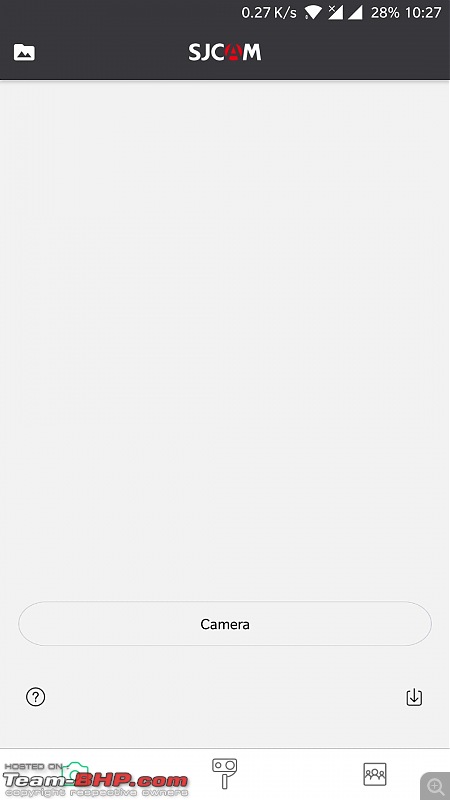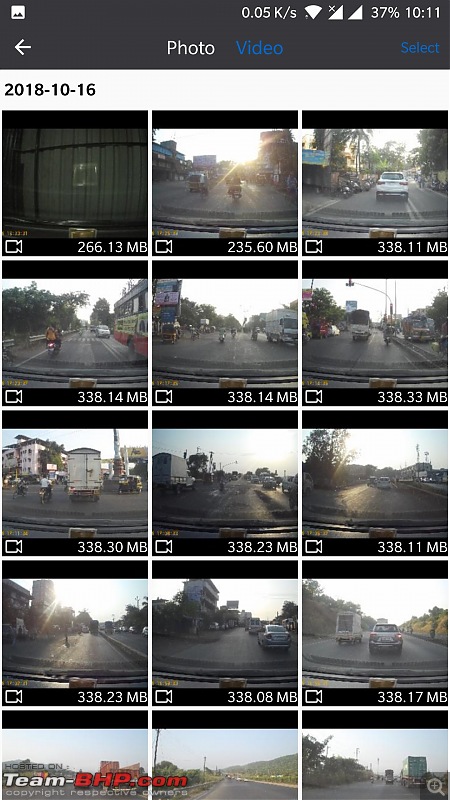Dashcams have been generating a lot of hype lately and it is becoming very important now-a-days to have one, given the ever increasing traffic and the amount of ill-mannered drivers on the road.
I wanted to have a multipurpose camera, that could serve up as a dashcam and that could be mounted over the car and take some videos during road trips. I searched on Amazon and found the SJCAM SJ4000 to be perfect for my requirements, read some reviews about it and purchased it while I still didn't know it also had a dashcam mode.

So here's my take on the SJCAM SJ4000 WiFi, that I have been using as a dashcam for sometime now.
First an overview of the product:
- This is an action cam by all means, but SJCAM has provided a dashcam mode in this camera.
- It comes with a box full of extra goodies, that includes a ton of mounts (except the windshield mount)
 , straps and 3M double sided tape.
, straps and 3M double sided tape. - I got it for Rs.6500 on Amazon a while back, currently it is retailing for Rs.51XX.
- The camera is very compact.
- It comes with a removeable 900mAh battery.
- Comes with WiFi to transfer videos from camera to your phone using the SJCAM app.
- Supports SD-cards up to 128GB
The packaging: 

 The extra mounts and goodies:
The extra mounts and goodies:  The camera:
The camera: 





There is a dashcam mode in the camera menu, that when enabled turns the camera ON and OFF with respect to the power provided from the USB. Hence, I have connected it to the 12V socket using a USB charger, so when I turn the ignition ON the camera powers ON and shuts down when the car is turned OFF.
The viewfinder:  The list of options available in the menu:
The list of options available in the menu: 

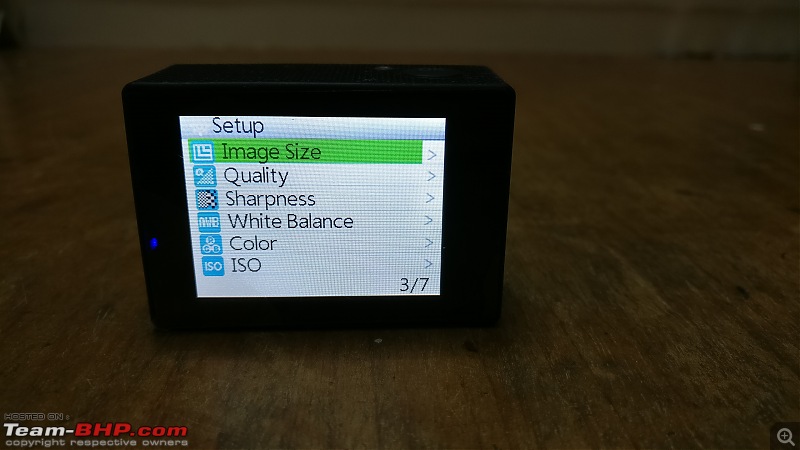



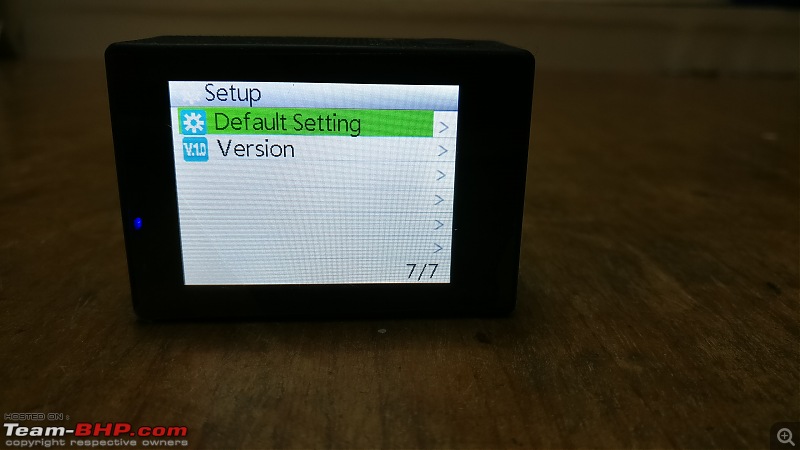
The resolutions available are 1080p@30fps, 720p@60fps and 480p@30/60fps respectively. There is a also a loop recording mode that can record videos in 3,5 and 10 min loops. It also capture's the video five seconds after the loop ends so that you don't miss out on anything when the other loop is being recorded. You can also set your cars licence plate number to show up in the video along with the time-date stamp.
The video quality is superb. At night it struggles a little bit, but highlights everything that falls under the headlights beam. The best part about the camera is you can even record underwater videos using the waterproof case, in case you plan to use it as an action cam or maybe even take it for a swim. It can be mounted on top of the car with the mounts provided, along with the 3M double sided tape.
The poly-carbonate case for the waterproof feature is very strong and can withstand the abuse very well.
You can also take pictures in various resolutions. The picture quality is also great.
If you use the loop recording mode, the camera automatically overwrites the old videos and records new ones, so you do not need to buy a large capacity memory card to store the videos and keep formatting the card every now and then when it gets full.
A nifty feature that the camera has is video protect mode, where in case you meet with an accident and want that video to be in the camera and not deleted accidentally or overwritten. You can just tap the power button on the front, and a key icon will appear in the viewfinder showing that the video is protected and won't be deleted. In fact you cannot delete that video from the camera at all, unless you move or delete the video from the memory card using a PC.
The camera also gets WiFi which supports real time video recording using your phone screen as the viewfinder and also a remote to take selfie's using the SJCAM app. You can also download the videos from the camera to your phone using the app; very convenient to use when on the move without a computer at your disposal.
Double click the volume up button and the camera enters WiFi mode. It'll display the WiFi SSID and password to be used to connect the camera to the phone.
The screen that comes up when in WiFi mode: 
Search for this SSID in your phone WiFi settings, input the password and the camera will be connected to your phone. A solid yellow light will be ON on the top of the camera, to confirm it's in WiFi mode.
A blue WiFi icon also shows up in the viewfinder.
The viewfinder with the WiFi icon and the solid yellow light: 
Both the SSID and password can be changed in the menu.
The app interface: 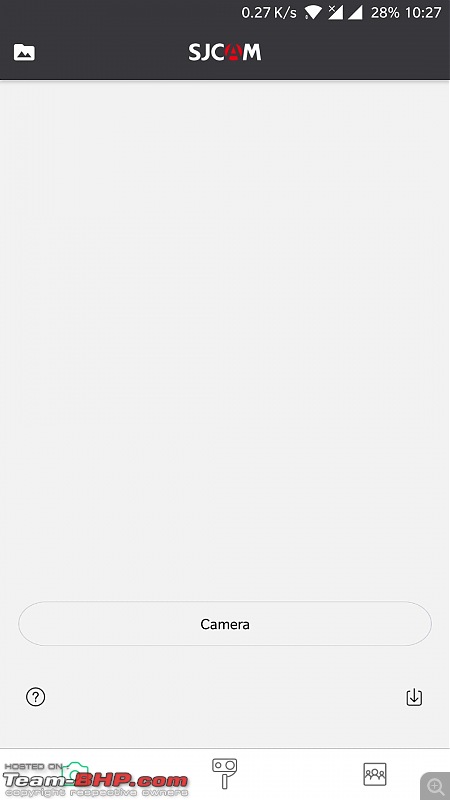
Click on the "Camera" button and the phone connects to the camera.
The viewfinder on the phone screen:  List of the videos recorded, select the videos needed and click download:
List of the videos recorded, select the videos needed and click download: 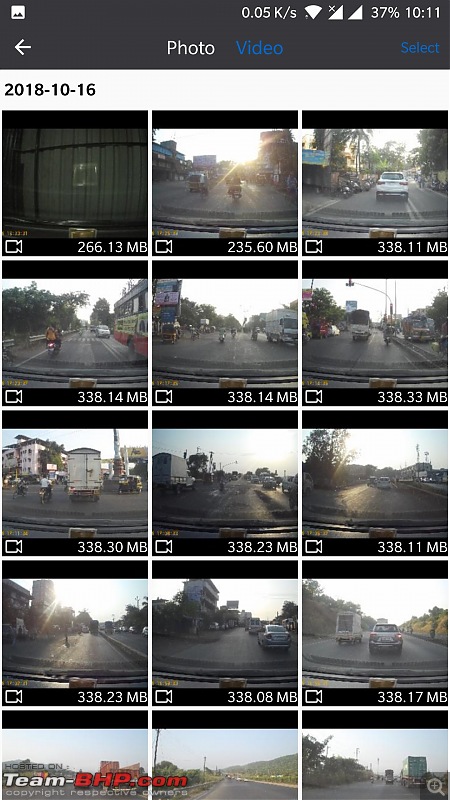
 (14)
Thanks
(14)
Thanks
 (18)
Thanks
(18)
Thanks

 (3)
Thanks
(3)
Thanks
 (1)
Thanks
(1)
Thanks
 (1)
Thanks
(1)
Thanks
 (1)
Thanks
(1)
Thanks
 (1)
Thanks
(1)
Thanks
 (1)
Thanks
(1)
Thanks
 (1)
Thanks
(1)
Thanks
 (1)
Thanks
(1)
Thanks
 (1)
Thanks
(1)
Thanks





 , straps and 3M double sided tape.
, straps and 3M double sided tape.