| |||||||
| Search Forums |
| Advanced Search |
| Go to Page... |
 |
| Search this Thread |  12,718 views |
| | #1 |
| Senior - BHPian Join Date: Jun 2008 Location: Coimbatore
Posts: 2,577
Thanked: 6,038 Times
| Wireless 5GHz Mesh with OpenWRT | Better WiFi and Mobile coverage This post is similar to the brilliant thread Cheap but effective DIY WiFi Mesh Setup for my home by BHPian @NaXal, with an important difference - this how-to is for a purely WiFi mesh (as against wired connection between router and APs like the linked thread). The wired solution is superior any day - if you are constructing a house, have a few empty concealed channels for Audio/ Networking wires and expand your network as you go. But if you already living in a completed house, like the majority of us will be, wired solution is not always practical.
And better WiFi, okay, but better mobile coverage??! What are you smoking?! Here is where the sheer convenience of wireless comes to rescue. Before we jump into details, a explainer on the title - if you have your WiFi basics in place, or do not want to be bogged down by details, please skip to the next post! A short, non-technical WiFi overviewA disclaimer - I was associated with a few of wireless router OEMs till about 8 years ago through my employment, whose products cover a chunk of the global market share. But not anymore. Whatever I say here, products mentioned, configurations, etc. are not with any bias or affinity towards any organization - but is only off of a hobby/ technical passion. Also, do not confuse the 5 GHz frequency we are talking about with the 5G cellular network - chalk and cheese! The 5G cellular networks operate in 600 MHz, 700 MHz, 800 MHz, 900 MHz, 1,800 MHz, 2,100 MHz, 2,300 MHz, 3,300MHz, and 3,500 MHz bands in India - no where close to the 5 GHz range that WiFi uses. WiFi, specified in IEEE 802.11, works on wireless signals generated within certain frequencies ranges. The most common WiFi devices communicate in 2.4 GHz frequency, with 5 GHz becoming equally ubiquitous. 2.4 GHz or 802.11b/g/n WiFi networks work in frequency ranges between 2412 MHz and 2472 MHz with each channel is 5 MHz from each other, and are 20 MHz (actually, 22 MHz) wide. If you read that last part again, you will immediately realize what the problem is with 2.4 GHz spectrum, at least a part of it - There only 3 non-overlapping channels - 1,6 and 11. So chances are, your locality will be filled with a dozen routers in 2.4 GHz frequency (if lucky, if not you will have swarm) - and hence 2.4 GHz WiFi will always be "dirty", with overlap interference from each other leading to reduced speeds and quality If you thought that is the only problem, look around your household - how many Bluetooth devices do you see? And do you still have that dinosaur called cordless telephone? Microwave oven within the vicinity of the router? All of them emit/ interfere with 2.4 GHz frequencies, making your routers life (and yours) that much more miserable Initially, 2.4 GHz WiFi networks started off with 11 Mbps bandwidth (that is 1.375 MBps!), scaled to 54 Mbps with 802.11g within the same 20 MHz channel width. With 802.11n, routers are capable of delivering 72 Mbps per channel, and double that to 144 Mbps (marketed as 150 Mbps routers) by using MIMO antennae (multi-in/ multi-out). And then there is channel bonding - use 2 x 20 MHz non-overlapping channels to double this bandwidth along with additional MIMO antennae for 288 Mbps (Marketed as 300 Mbps) and 576 Mbps. There is, however, one catch. This bonding of channels will happen only if the air is "clean" - you can force it with aftermarket firmware (like OpenWRT), but the "pollution" will make it not-so-effective. And I am talking about pollution of the technology kind. Read on.. Here is an image of what my router "sees" in the 2.4 GHz frequency - So many WiFi networks "fighting" for space! If things are so messy, they why do we have it anymore? It is so common that every WiFi device invented right from late 90s will work with it. And it is cheap. Also, there is this basic physics - lower the frequency, higher the distance/ coverage. So while 5 GHz is considered clean, 2.4 GHz will provide better coverage than 5 GHz and if your priority is coverage rather than speeds. Which then brings us to 5 GHz or 802.11a/ac/n. There can't be two siblings with as much stark differences as these two WiFi frequencies. For starters, the 5 GHz range has 20 MHz channels that are spread from 5160 MHz to 5855 MHz (except for 5350-5470 and 5730-5735 MHz). Each channel has 20 MHz of separation, so there are no overlap between channels. Also, while 2.4 GHz 802.11n routers can bond two channels for 40 MHz width - they cannot go much further because of the narrow frequency range. But 5 GHz WiFi routers can bond channels to create 40 MHz, 80 MHz, and 160 MHz bonding too, which results in - you guessed right - theoretical bandwidths of 1 Gbps+. So this brings us back to 5 GHz routers' problem - range. While this may seem like a problem, it is also a blessing in disguise. Because of the lower range, 5 GHz signals die out at a shorter distance and hence do not "pollute" as much as 2.4 GHz does. How does this image of 5 GHz networks around me looks like, compared to the earlier one from 2.4 GHz - And the distance problem has an easy enough solution - multiple wireless access points to provide adequate coverage. While the thread on wiring APs across different rooms/ floors to a router, enabling fast transition (802.11r) - like I have said before - is the superior solution, having a properly configured mesh (using 802.11s) and placing them strategically has other advantages on top of not having to wire up your place with CAT5e/ 6 cables - the APs/ routers communicate with each other, adding redundancy to your WiFi coverage as well as minimize loss of network/ internet speeds and latency due to multiple paths of connectivity. To be more precise, wireless mesh is multiple wireless access points interconnected with each other, working as one big wireless network. And you will be enabling Fast Transition feature (802.11r), making it seamless to move around without getting disconnected - much like how you can talk on your mobile while traveling. But wireless mesh are priced anywhere from Rs. 10k to 25k+ for a three-device mesh network and each additional device costing at least 3,500 bucks more. Daylight robbery - this is like car companies telling you that your can refuel from only one fuel station, and you will have to pay 3500 bucks to go to another petrol pump. Dad example, nevertheless that is what it is! :-D And hence this thread - create a three-device mesh for under 4,000* bucks. But wait, how will this help mobile coverage? Let's say your residence or office (or wherever you are) has poor mobile network connectivity, but has a good, reliable 5 GHz WiFi network. Here is where VoWiFi comes in. Voice over WiFi, or WiFi calling has been available in India from ~2019, and if you bought a new phone in the last couple of years and use Airtel or Jio (am not sure about BSNL/ Vodafone), chances are your phone and operator supports it. While this should work in 2.4 GHz networks too, chances are it won't - because that frequency is "dirty". Even if it gets turned on, calls may be choppy/ drop-off, and so phones/ networks do not switching to VoWiFi unless you have a "clean", uninterrupted WiFi network. If you are in a region of poor mobile coverage and need help improving it - get a reliable internet connection, a router that can do 5 GHz. And connect to that WiFi name/ SSID, and check your phone's settings for VoWiFi or WiFi calling. But then, 5 GHz networks do not have a great range - which means if you have a 3BHK or bigger home, there will be spots where VoWiFi will not work. And hence this thread - create a three-device mesh for under 4,000* bucks! Let's cover every nook and cranny of your home (or office) with a 5 GHz WiFi network and enjoy seamless WiFi and mobile coverage! Last edited by ph03n!x : 9th July 2023 at 13:58. |
| |  (26)
Thanks (26)
Thanks
 |
| The following 26 BHPians Thank ph03n!x for this useful post: | aargee, alpha1, amalji, arjunsatheesh, BRZRKR, digitalnirvana, djay434, GeeTee TSI, GTO, GwD, haisaikat, Herschey, Jeroen, Keynote, NaXal, PrasunBannerjee, raptor_diwan, rehaan2, Samfromindia, sanjayrozario, subie_socal, Tpsdhiraj, unknownartist01, viscosity, wooka, ysjoy |
| |
| | #2 |
| Senior - BHPian Join Date: Jun 2008 Location: Coimbatore
Posts: 2,577
Thanked: 6,038 Times
| Getting Started with OpenWRT Alright, so where do we begin? With a list of what we need, of course! PrerequisitesPatience We will be using OpenWRT, which is an opensource firmware developed and maintained mostly by volunteers and users in their free time. Do not expect a 1800 phone number or email ID for support! They have detailed how-to configuration articles, and an active forum though - and a detailed list supported devices, the configuration of these devices, etc. Things may not go like expected, there maybe bugs, hiccups, workaround that is not clearly documented - and so on. I had a 2.4 GHz mesh in my home network for about two years now. But like we've seen in the previous post, 2.4 GHz is "dirty" - so speeds were like less 1/3rd of what it would be when I connect to the remote Access Points (a router running OpenWRT than I configured as one). Every time I try to get a 5 GHz mesh configured, the remote router-AP will fail - the 5 GHz radio will just not come up to connect to the mesh network. It took me about 6 months of fixation and a few nights of troubleshooting to figure out why, and I finally got it going just a few weeks ago! (an incompatible in the component that manages the 5 GHz WiFi in my router (ath10k-firmware-qca988x-ct), requiring me to replace it with a compatible one! In case your router's 5 GHz controller is Qualcomm Atheros QCA9880, you will face this too - post here and I will help). But when it works, it just works. You can forgot the router/ AP/ mesh exists. And that will be the reward for the patience - that and the sense of accomplishment esp. if your technically inclined! Time If everything goes fine, you will be up and running with a mesh in under an hour. But keep Murphy in mind - Anything that can go wrong will go wrong, and at the worst possible time. You will have to replace your WiFi router with one that is compatible with OpenWRT (or flash OpenWRT in your current router if it is compatible) - which means Internet will be down at least for a little while. And you may have to experiment with permutation-combinations of settings before you get it right - so make allowances for that. There have been nights when I am up after the family's in bed to take down the routers, reconfigure them to see if I can get the 5 GHz mesh to start. Reset, reconfigure, different drivers, firmware version... The last thing you'll want is to start in the middle of the day, your family standing around you coz the WiFi is down... Prework You need to know -
Routers. And the right ones to run OpenWRT. You will need a minimum of 2 routers to create a mesh. If the placement is right, this should be enough for a 2,000 sq. ft apartment single floor apartment. If you have multiple floors, plan for at least one router per floor, if not two - again, depends on the placement of the routers, how much wood/ glass etc. are between them, etc. OpenWRT recommends devices with at least 16 MB of storage (Flash) and 128 MB of RAM. And, not all devices out there are supported - so review the supported devices table to see if your current router is supported with the latest release (22.03.5 when I am writing this), or pick one from the list of supported devices with 16MB/ 128MB configuration.
RTFM How many of us have not opened the user manual that came with our cars (and other appliances we buy)?! But this not one of those I'll wing it as it comes situation. Once you have decided what routers to buy for this setup, read through the OpenWRT instructions/ articles on at least how-to install OpenWRT. And DO NOT execute the instruction step by step while you are still reading it - make sure you read them to the end, and then begin execution! Finally, there maybe chances that the new routers you bought get bricked while flashing OpenWRT. Almost all routers have pretty good recovery instructions given by in the OpenWRT Wiki itself, make sure you familiarize yourself with the Wiki - or at least have it open! Also, your router's screens may not be exactly like what is given in the walk-through articles (or even this thread) - some of the options too may look different because the articles may have used screenshots from an older version of OpenWRT. That is not a cause for worry as long as you understand the essence of these articles and are able to follow the steps Alright, let's get to it then! Flashing OpenWRTDO NOT use this as instruction for flashing OpenWRT on to your new routers, follow OpenWRT's Wiki/ How-to article for that - this is only a high-level guide! OpenWRT firmware for almost all routers come in two variants - an "Install" variant, and an "Upgrade" variant.
If you followed the OpenWRT installation instructions for your device successfully, you will see this screen. There is no password at first login, just hit Enter or click on Login - Follow the step-by-step to login to the router and set a root password for the router. Configuring WiFi Next would be setting up WiFi - Head to Network -> Wireless. If you do not need 2.4 GHz WiFI, hit the Remove button for the OpenWRT SSID under 80211bgn radio (circled in red in the image below). Else click on Edit to set a WiFi name and password for encryption. Enable WiFi (1), set the WiFi name (2) and password (WPA2-PSK - AES is what I recommend) (3) to the same as what you have for the existing 2.4 GHz network in your old router so that you do not have to reconfigure any of the devices you and your family have. Repeat the same for the 5 GHz (80211an or 80211acn) radio. And Save & Apply the settings. Configuring Internet If you have reached this far, you will have two options to choose from -
If your router's internet port looks like this, you can replace this router with the one you buy  If your router's internet port looks like this, then you have FTTH and will be connecting the new router you buy to this router's LAN port with a wire  Follow either one of the 2 options given belowIf option #1 is what we are going with, head to Network -> Interfaces. Edit the wan interface - This image is from my router, which is configured for ACT...  ...so choose the appropriate option and provide username/ password credentials as required for your internet connection 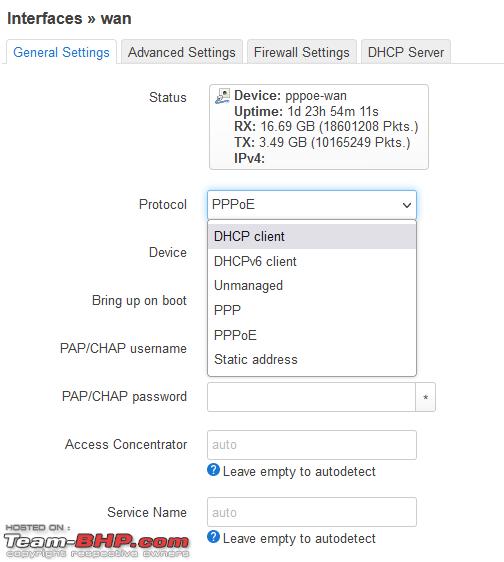 If the choice is option #2, then you will need to know the IP address of your existing router. Head to Network -> Interfaces -> lan 
If your existing router's IP address was also in the 192.168.1.bbb range, then the OpenWRT screen should come back up. Else it will time out and show "Page cannot be displayed" or similar message. That is fine - let's connect the lan port of the new router (one of the 4 yellow ports in the image above - or check the documentation that came with the router if you are in doubt) with the lan port of the existing router. Option #1 or #2, the computer/ laptop that is wired to the new router should be able to access the internet now. If that is not the case, do not proceed until that is fixed - you may have to review the steps, double-check existing router's configuration, new router's configuration or OpenWRT documentation/ Wiki articles. Ask for help here and I (or anyone in the know) will try and help - but we cannot proceed until this step is sorted. Last edited by ph03n!x : 9th July 2023 at 15:04. |
| |  (16)
Thanks (16)
Thanks
 |
| The following 16 BHPians Thank ph03n!x for this useful post: | aargee, aman9393, BRZRKR, digitalnirvana, GTO, GwD, haisaikat, Herschey, Jeroen, Keynote, mpthy, NaXal, rehaan2, Samfromindia, sanjayrozario, sridhar-v |
| | #3 |
| Senior - BHPian Join Date: Jun 2008 Location: Coimbatore
Posts: 2,577
Thanked: 6,038 Times
| Setting up a mesh network for your home Finally - we are at the thread topic! If you have reached this far, you should have -
Either of these two options must be working to get ahead with setting up a mesh  Setting up a Wireless MeshLogin to the OpenWRT configuration page - default will be http://192.168.1.1, enter the password  Head to System -> Software, and click on Update Lists  You'll see a pop-up titled "Executing package manager" saying "Waiting for the opkg update command to complete…". Once that is done, click on Dismiss - the image below is what you'll see if all goes well. Go to the "Installed" tab, and filter for wpad. You will see wpad-basic - remove it.  Next, go to Available tab and install wpad-mesh-wolfssl. Clear the filter for wpad and enter mesh - install mesh11sd. This is what you will see after these steps -  That takes care of the software prerequisites for creating a mesh network. Navigate to Network -> Wireless, and click on Add for the wireless radio that says 80211acn or 80211an  In the Edit wireless network pop-up, leave the Device Configuration untouched - but make a note of the Channel. Under Interface Configuration -> General Setup, pull down the Mode dropdown and change it to 802.11s -  When 801.11s is selected as the mode, the options will change and ask for Mesh Id - enter an alphanumeric name. This should not be a password (will be visible to other devices!), or the same as your WiFi name. Next, pull down the Network dropdown and change select lan -  Next, go to the Wireless Security tab and pull down the Encryption dropdown. Select WPA3-SAE (strong security). Enter a strong password here - but keep it different from your WiFi password (or router password or, you know, your bank password  ) ) It's time to Save & Apply. You should the new mesh network active in the Wireless Overview now -  So router #1 has a mesh network ready to connect to other mesh devices. Before we configure the other routers, let's enable wireless roaming (Fast Transition - 802.11r) so that all WiFI devices you have can switch between routers seamlessly, and VoWiFi mobile calls do not drop if you are walking the talk... Click Edit on the 5 GHz WiFi network that you configured in the previous post, and under Interface Configuration, head to the WLAN roaming tab. Select 802.11r Fast Transition, and optionally scroll down to enable Time advertisement and select the Time zone -   Doing the steps in this post for all of the remaining routers you'd bought for putting up the mesh network will lead to 2+ device mesh network. Keep the following in mind -
Ideal Placement of Wireless Router/ Mesh AP-RoutersPlacing the primary (internet-connected) wireless router
WiFi routers signals are usually effective for about 20-30 feet in real-life, where we have wood, glass, furniture, concrete, walls, other electronic equipment, etc. In a mesh, you will need to place the completely wireless nodes (AP-routers that you've configured with OpenWRT to participate in a mesh) at the right distances from the primary router such that they are able to amplify the wireless signal without too much of a drop in internet speeds.
Congratulations, you have setup a mesh network - though it may not be for the promised Rs. 4000* like I said in the first post (and hence the *) depending on the devices you chose to go with, depending on your appetite for easy of install. But mesh it is, nevertheless. And you can keep expanding your mesh as needed by doing similar OpenWRT configurations - that's all that is required! Last edited by ph03n!x : 9th July 2023 at 20:03. |
| |  (15)
Thanks (15)
Thanks
 |
| The following 15 BHPians Thank ph03n!x for this useful post: | aargee, alpha1, BRZRKR, digitalnirvana, gauravdgr8, GTO, haisaikat, Herschey, Jeroen, NaXal, Neo18, rehaan2, Samfromindia, sanjayrozario, viscosity |
| | #4 |
| Senior - BHPian Join Date: Jun 2008 Location: Coimbatore
Posts: 2,577
Thanked: 6,038 Times
| Obervations, mobile configuration, closing comments So my setup consists of an ASUS RT-AC58U router (primary) that has been running rock solid on OpenWRT for 4+ years. Couple of year ago, I added a TP-Link Archer C7v5 as a wireless network bridge (WDS bridge) to compensate primarily for poor mobile coverage, for VoWiFi. I tried with both 5 GHz link between these routers as well as a 2.4 GHz link - but in both cases, there were internet interruptions, mobile call drops, etc. This is when I took to configuring the wireless devices in to a mesh. Like I've mentioned earlier, the Archer C7v5 just wouldn't take a 5 GHz mesh, forcing me to have a 2.4 GHz connection between the wireless routers. Though the wireless network on my phones, laptop, media devices, etc. use was stable on 5 GHz coverage, the speed drop between the primary router and the node AP-router was substantial. This the speeds my wired desktop achieves - my connection is a 150 Mbps from ACT broadband  This the internet bandwidth on my phone when connected to the primary router's 5 GHz WiFi signal -  And the internet bandwidth when connecting to the node AP-router when the link between them were on the 2.4 GHz frequency - the speeds were similar when on WDS Repeater mode as well as on mesh  As you can see, this is a substantial drop of speeds - I am losing about 30% bandwidth moving from wired to wireless. And when I move from the primary to the node, I am losing another 45% - and getting only 40% of the wired bandwidth! Now, to be honest, it did not make a difference for most part - especially after I got the mesh going on over 2.4 GHz backhaul link between the primary router and remote node AP-router. All the laptops, tabs, remote classes, YouTube, etc. were working without breaking a sweat. But the fact that it will not work over 5 GHz was bugging the heck out of me so much that I was up figuring out burning midnight oil.I finally solved the incompatibility with the 5 GHz radio firmware included with OpenWRT (ath10k-firmware-qca988x-ct for the Qualcomm Atheros QCA9880). I'd love to say that my network is super fast, phone calls are clearer, and Zoom, Team, Meet etc. are like a 4K IMAX experience, and YouTube videos I think of are loading even before I open the app  But that is not the case - what I have is a 27% loss of internet bandwidth compared to connecting wirelessly to the primary router, a 17% improvement vs. the "dirty" 2.4 GHz backhaul between router - I have only 5 GHz enabled in my remote node, and have turned down the transmit power of the primary router's 2.4 GHz antennae so that whatever devices that depend on it get a signal, but that's it. I have not bothered optimizing my internet connection or wireless setup beyond OpenWRT defaults. And I don't intend to, as I do not have any issues and whatever benefits I may get will not be beyond a few % - so why bother?! maybe another time when I am feeling more academic... What I have done though is made use of the Channel Analysis feature in OpenWRT (Status -> Channel Analysis) to configure my 5 GHz network on a channel that has almost no interference from other routers in my vicinity - that should be easy for anyone, 5 GHz waves do not travel as far as 2.4 GHz does anyway! Before I close this post, a word on VoWiFi - you do not need a mesh setup for a smaller space if the purpose is just VoWiFi. All you need is to find a 5 GHz channel that is not used by anyone in your vicinity and configure your wireless router to use that channel. Make sure your phones are connecting to the 5 GHz WiFi network at your place (maybe "forget" the 2.4 GHz network from your phone). And enable VoWiFi in your mobile phone - On phones that are close to stock Android, Head to settings -> Network and Internet -> SIMs (tap the SIM operator/ number) -> Wi-Fi Calling -> Enable. On OnePlus/ OPPO devices, it should be in Settings -> Mobile Network -> Tap the SIM/ Operator -> Wi-Fi Calling You can also navigate to these settings from the phone dialer settings for almost all Android devices. For iPhone, this should be in Settings -> Cellular -> Wi-Fi Calling (image from the net) - And that's it! To sum up -
|
| |  (25)
Thanks (25)
Thanks
 |
| The following 25 BHPians Thank ph03n!x for this useful post: | aargee, arjunsatheesh, arun_sharon, BRZRKR, car-o-holic, digitalnirvana, gauravdgr8, GTO, haisaikat, Herschey, indivic, Jeroen, NaXal, rehaan2, Samfromindia, sanjayrozario, sdp1975, sgm, swe.desi, Tpsdhiraj, vamsi.kona, viscosity, wooka, X-Saint, ysjoy |
| | #5 |
| Team-BHP Support  | Re: Wireless 5GHz Mesh with OpenWRT | Better WiFi and Mobile coverage Thread moved out from the Assembly Line. Thanks for sharing! |
| |  (3)
Thanks (3)
Thanks
 |
| The following 3 BHPians Thank Aditya for this useful post: | digitalnirvana, GTO, ph03n!x |
| | #6 |
| BHPian Join Date: Sep 2008 Location: Hyderabad
Posts: 280
Thanked: 568 Times
| Re: Wireless 5GHz Mesh with OpenWRT | Better WiFi and Mobile coverage Quite a timely thread as I just moved into a house with 2 floors and the internet router from Airtel was placed in the ground floor. I was getting very weak or literally no Wi-Fi signal in the top floor bedroom. Being a noob I was just thinking of getting a Wi-Fi repeater and placing it in the first floor, but then remembered that I had a D-Link dir-825 router lying idle. I saw that in there is an option of converting the D-Link router as just an AP without any firmware changes etc. So I went to D-Link router admin page and once we select the set-up wizard it will reset to factory settings and then gives an option of selecting the AP mode in the initial steps. Once we select that it will ask to select an existing wireless network, where I selected the Airtel connection that I had and then asks for the network password of the Airtel router and then asks you to change the default admin password for the D-Link router as well (The typical username and password are admin and admin which along with the network password was on a sticker on the router itself). Now I get full signal and can easily access 5Ghz band. My noob question is, what is the primary difference between a Wi-Fi repeater, a mesh network like you did and the one I did. I am tech challenged but always interested to experiment to a basic level. |
| |  (3)
Thanks (3)
Thanks
 |
| The following 3 BHPians Thank vamsi.kona for this useful post: | Neo18, ph03n!x, subie_socal |
| | #7 |
| BHPian Join Date: Aug 2009 Location: Noida
Posts: 323
Thanked: 602 Times
| Re: Wireless 5GHz Mesh with OpenWRT | Better WiFi and Mobile coverage Admirable efforts. In this day and age where the price of purchasing a Wi-Fi mesh setup whether its TP-Link Deco, Amazon Eero,Netgear Orbi, Google Wi-Fi points, Google Nest or Nest pro going up to the exhorbitantly priced ones like Linksys Velop. The price at which you have setup the Mesh setup is definately an incentive to go for it. However, the gains stop at the price point advantage that you have got for this setup. In the Indian context, the average consumer can be expected to perform the powering OFF and powering ON of the ISP provided CPE. Asking them to login to the GUI of the CPE and make small changes is a difficult task for them. Thier recourse to calling the ISP customer support for an engineer visit who will do all that troubleshooting is the usual state of affairs. Esp. considering the fact that in the indian context, tech visits dont cost. I am here refering to an internet not working at home issue, where certain steps ought to be performed by the consumer to fix the issue, but the consumer usual recourse is for a tech visit. Overseas, where tech visit's can cost upto $99, that population has an incentive to perform troubleshooting in order to save tech costs. Remember I am still talking about the troubleshooting steps to get the internet working. Coming back to the Indian context, those who are technically inclined and are mesmerized by the feat that you have achieved may nevertheless make an attempt. But then as I stated the gains stop at the price point advantage.The following are some of the reasons not to go for this setup: (1) I still have doubts about the option #2 forced IP picked up from primary router DHCP pool being used on the main wired router. (2) The rate at which the speed depreciation is taking place from the 1st router to the second , and optional third is just too high. The high priced dedicated Mesh Wi-Fi equipment providers like Netgear Orbi, Google Nest\Nest Pro, Linksys Velop cannot imagine providing such speed drop every step down to the last Wi-Fi mesh point. Obviously , low price is the most important fact thus the trade off of speed drop for price should be taken into the stride. However, not going for the high priced mesh system, and picking up the lowest priced mesh Wi-Fi system from the list of providers will still enable a consumer to get the benefits of mesh Wi-Fi without the drastic speed drops that are happening every step down to last point in your setup. The consumer should go for the lowest priced mesh setup rather than emulating your setup. (3) Keeping 2.4 Ghz and 5.0 Ghz SSID as the same along with password and allowing the market provided mesh Wi-Fi setup 'Band steering' capabilities should allow those devices that only pick 2.4 Ghz Wi-Fi to work with it. I dont think your setup provides this capability which some of the mesh Wi-Fi systems like Google Wi-Fi points provide albeit with an additional cost. (4) A single story < 1500 sq. feet who has an ISP provided device and has too many dead Wi-Fi spots at his home to an extend that he would rather go for a 3rd party router --Contingent upon whether the ISP provided equipment can be replaced or can be bridged. Either way if a lowest priced third party router can do the job, getting into the stated setup along with price saving wont be an incentive for such a household. As far as mutli-storied > 1500 sq. feet households are considered, if someone in such a household is contemplating a mesh Wi-Fi setup and after going through list of providers stumbles upon your thread, he will still have reservations going for your setup. The ease of configuration provided by the Wi-Fi mesh system providers in terms of setting it up along with additional advantages simply doesnt warrant a case to attempt your setup. (5) No matter how scrupulous someone is in terms of following instructions, sometimes it doesnt work! The equipment just wont relent, multiple attempts need to made to get it working. Usually, that setup doesnt last long. I would like to stop myself at this moment in terms of adding further points. Lets talk about the positives, I still dont doubt the price saving one gets when compared to the price of Mesh Wi-Fi systems up for purchase online. The initiative taken by openwrt website are commendable and thanks for sharing the links. I would like to add another website which does the same: https://dd-wrt.com/ However, I would like to add 2 additional incentives for someone going through the flashing firmware and additional steps other than the price savings incentive. Its my personal opinion that price saving should not be the sole criteria for going for such setups. If I were to set a VLAN or OpenVPN server on my current equipment, then we have 2 additional incentives which makes a strong case for going for such setup. I would like to share 2 YouTube video elaborating the same: |
| |  ()
Thanks ()
Thanks
 |
| | #8 | |
| BHPian Join Date: Oct 2021 Location: Bengaluru
Posts: 668
Thanked: 1,471 Times
| Re: Wireless 5GHz Mesh with OpenWRT | Better WiFi and Mobile coverage Quote:
| |
| |  (1)
Thanks (1)
Thanks
 |
| The following BHPian Thanks PreludeSH for this useful post: | ph03n!x |
| | #9 | |||||||||||
| Senior - BHPian Join Date: Jun 2008 Location: Coimbatore
Posts: 2,577
Thanked: 6,038 Times
| Re: Wireless 5GHz Mesh with OpenWRT | Better WiFi and Mobile coverage Quote:
Quote:
Quote:
 Quote:
Netgear TP-Link Linksys What I have outlined in Option #2 achieves the same thing with OpenWRT, not sure I understand what forced IP here is - the reason why we setup a LAN IP is to ensure we can log back into the device after making it a wireless switch/ access point Quote:
Also, for a 100 Mbps home internet connection, guess what is the average bandwidth utilization during the day, and the percentage of times it goes beyond 80%?
Quote:
All it takes is to scan your environment to find an unused 5 GHz channel nd configure your routers to use that - this is almost never possible in 2.4 GHz (see the image from the first post on what my router sees!) What I am recommending here, consciously tells you to avoid 2.4 GHz completely if you can, and use a purely 5 GHz mesh if you can. But then even in my home setup, I have one router (my primary) configured for a 2.4 GHz network to take care of legacy devices that do not have 5 GHz support. Quote:
 Quote:
Quote:
Quote:
We don't use OpenWRT or DD-WRT because we have to. To quote BrainSlayer (DD-WRT dev): Quote:
And it is not about the cost - that is not the selling point. It is the ability to do something if you want to. My two routers were more than twice what I mentioned in the first post for 3 devices. But I used those three Mi 4A routers to do this for a friend across 3 floors - and he also has mobile signal issue. And guess what, no black spots - not for WiFi nor for mobile phone's VoWiFi coverage! Last edited by ph03n!x : 10th July 2023 at 16:32. | |||||||||||
| |  (2)
Thanks (2)
Thanks
 |
| The following 2 BHPians Thank ph03n!x for this useful post: | BRZRKR, vamsi.kona |
| | #10 |
| Senior - BHPian | Re: Wireless 5GHz Mesh with OpenWRT | Better WiFi and Mobile coverage Will using a different mesh ID create a different SSID? I want to keep the SSID, encryption, password etc same as my current network because I have some 20-30 smart devices connected and I dont want to re pair every one of them |
| |  ()
Thanks ()
Thanks
 |
| | #11 | |
| Senior - BHPian Join Date: Jun 2008 Location: Coimbatore
Posts: 2,577
Thanked: 6,038 Times
| Re: Wireless 5GHz Mesh with OpenWRT | Better WiFi and Mobile coverage Quote:
In other words, delete the relay network and its settings. Create a mesh network in both the routers (hope both are running OpenWRT) with the same settings for mesh ID, channel, WPA3-SAE encryption and password. Rest of the AP configuration can remain unchanged from what you have today. | |
| |  (2)
Thanks (2)
Thanks
 |
| The following 2 BHPians Thank ph03n!x for this useful post: | greenhorn, NaXal |
| |
| | #12 | |
| BHPian Join Date: Mar 2017 Location: Kolkata
Posts: 556
Thanked: 2,004 Times
| Re: Wireless 5GHz Mesh with OpenWRT | Better WiFi and Mobile coverage Hello, Quote:
Unlike what and how I have written mine, which is just an overview, your write up is truly a step by step guide. Thank you for documenting it so well. Placement of AP-Nodes There are few excellent WiFi signal measuring & heatmap generating apps, like "WiFi Man" and similar. One can use those to generate a rough WiFi heatmap. That would give a better understanding of the location where signal boosting is needed, and which place has the idle signal strength for AP-Node placement. Thanks. | |
| |  (1)
Thanks (1)
Thanks
 |
| The following BHPian Thanks NaXal for this useful post: | ph03n!x |
 |







 ). You will need this to retrieve the current configuration settings... Which brings us to the next bullet -
). You will need this to retrieve the current configuration settings... Which brings us to the next bullet -









