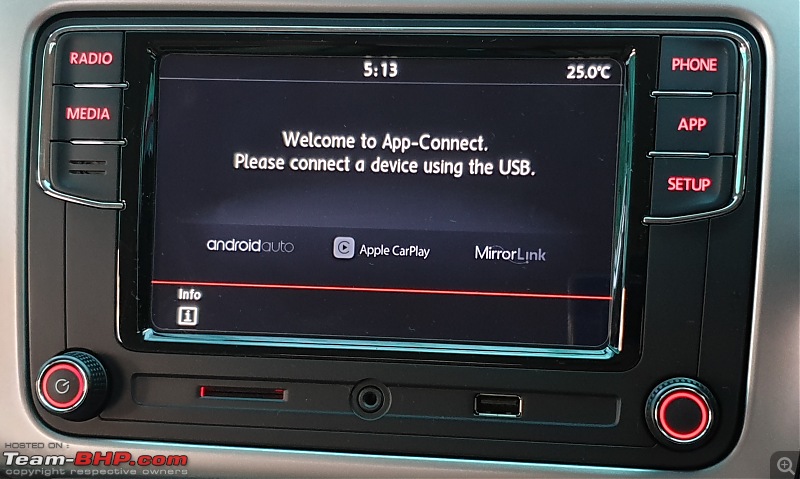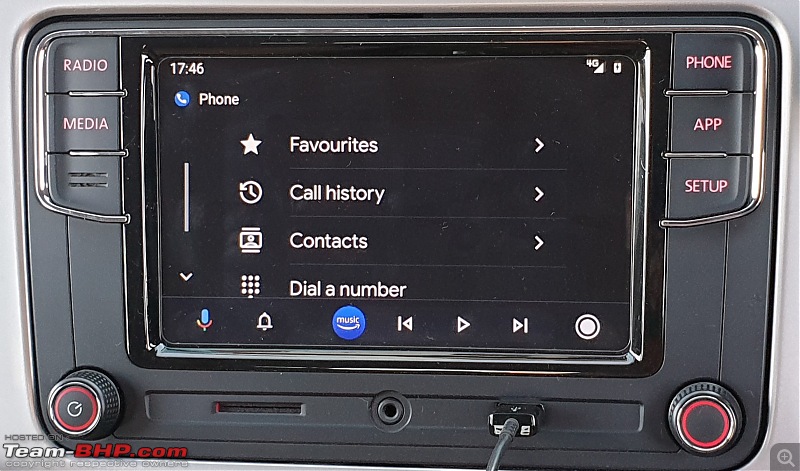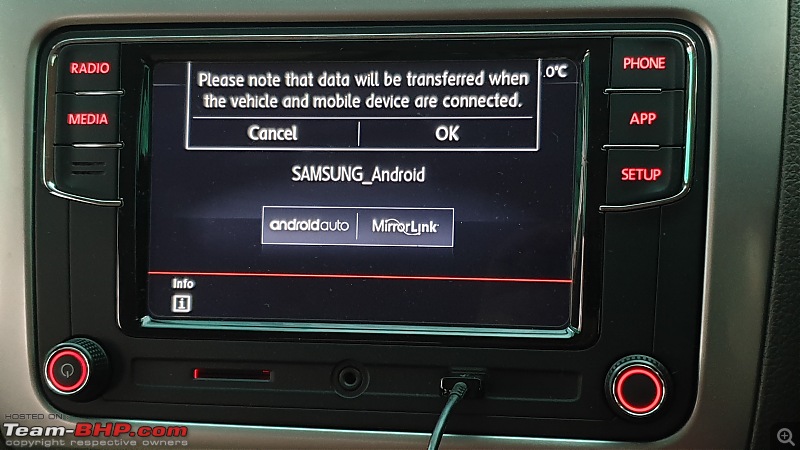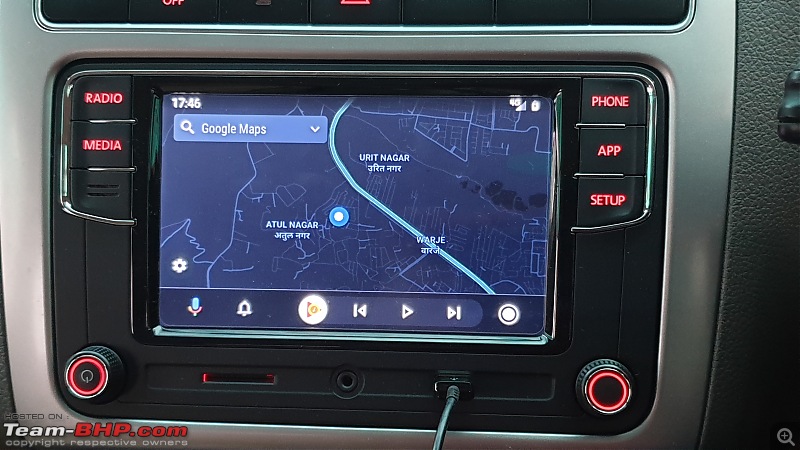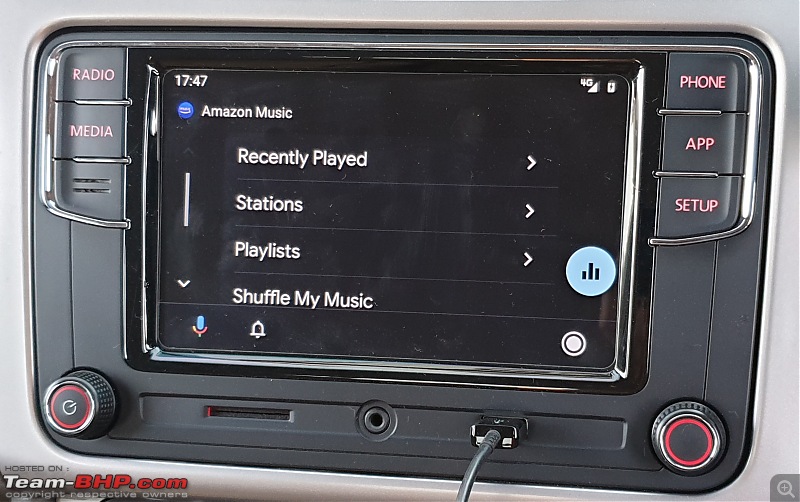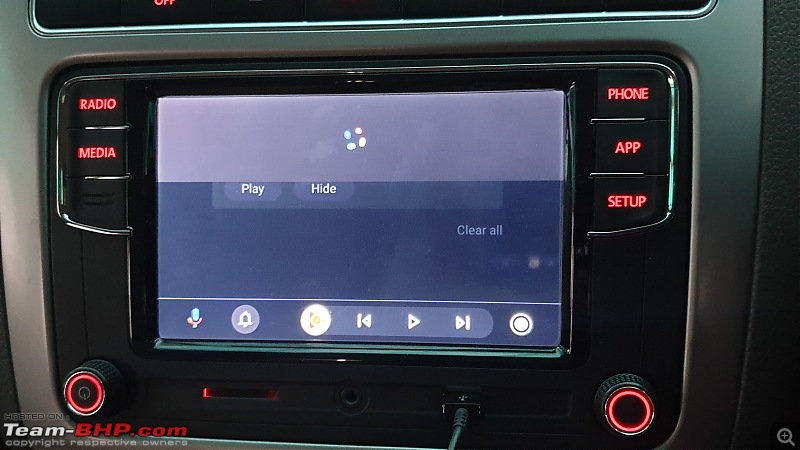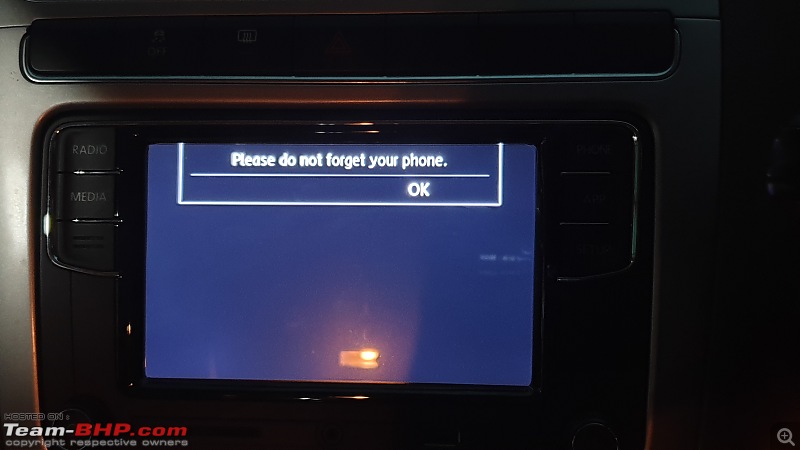My Vento completed 75,000 km recently and as part of the celebration, I did some shopping!
On top of the shopping list was the RCD 340G head unit, along with other items like the leather steering wheel cover, fabric seat covers and custom 3D floor mats.
This thread will focus on the RCD review.
For almost everything that I purchase, usually am very intrigued by the history of it. I try to dig into the past of why and how the product has evolved, what has been the tradition etc - all with a view to appreciate its present state, and possibly be able to take a peek into the future!
And hence I dug out some for the RCD unit as well! For those of you who are also bitten by the history bug like me, read on, else you can skip this part and jump directly to the section on the latest model i.e. the 340G.
Within VW, the evolution of the humble in-car entertainment (ICE) system has witnessed a linear trajectory of technology upgrades over the past many years.
For the purpose of this historical piece on the headunit, I have closely followed the technology evolution with respect to Europe's best-selling VW
Golf hatchback. So, this means some units may not figure in this write-up.
Back in the 1970s, when the first generation Golf was launched, VW introduced the "
Braunschweig" radio. It only had one rotary knob on the left for power and volume, one on the right to select the station, and three buttons in between — one for medium wave and two for VHF.
That was all.

In the 80s, VW introduced the gamma radio (displayed the radio frequency digitized in an LCD screen), known as "
Ingolstadt" stereo CR, giving the driver and passengers more control over what came out through the speakers.
Also offered features like the Dolby button for noise reduction in cassettes, as well as code-protected radio.

In the early 90s, the stereo became a standard fitment. New features like automatic station search and traffic announcements were introduced on the "
Alpha" radio cassette player.

In the late 90s, the cassette started to be challenged by the compact disc in the Golf Mk4. While it still took cassettes, the gamma radio featured a CD-changer connection for the first time.

By early 2000s, the fifth-generation Golf only came with double DIN devices — the "
RCD 300" with CD drive is a good example. Cassettes became a thing of the past, as CDs got more popular than ever.
The Golf Mk5 didn't remain indifferent to the mobile phone's growing dominance. The design and technology of the radio navigation system looked to the future, offering the option to connect a digital MP3 player.

The RCD 300 was followed by the RCD 310 and the RCD 320, but that was introduced in other models/markets (like India).
Here's a sample pic of the
RCD 320 (I had this in my Vento back in 2015):-

By the late 2000s, following the RCD 510, the new "
RNS 510" in the Golf Mk6 came with a touch screen and DVD drive for the navigation system — and not only that. It was a proper multimedia system, offering a USB port, digital audio reception (DAB), dynamic navigation and 30 GB hard disk.
One can appreciate the change in terminology here, earlier it was the
RCD (cassette disk) and from the MK6 model onwards, the head unit terminology adopted the
RNS (Navigation System).

Post completion of the first decade into the 21st century, VW took a major leap forward as far as infotainment systems were concerned. The "
Discover" Media System came with 3D map display, Bluetooth, and a WLAN hotspot, among other features.
The system also features voice control and proximity sensors, for a better interaction between man and machine.

The 2016 facelift on the
Golf took things further with the introduction of the latest generation of modular infotainment systems. For example, the glass-covered
Discover Pro comes with gesture control (a first in the compact class) and ditches analog buttons.
Now, after having looked back in the memory lane for the
Golf hatchback, it's time to look at the present day.
I am talking about the
RCD340G headunit installed in my Vento :)
Upon long-pressing the Power On button, I am greeted by this welcome message:-

This
Welcome message does NOT appear when you just switch ON/OFF the ignition. That's only a "soft" restart. One has to do a long-press on the Power button, to do a proper "hard" restart for the
Welcome message to appear.
The system information gives a clear indication of who the manufacturer is, along with the software versions:-

This unit (with the software version 5518) is manufactured by Toppower Automotive, a subsidiary of Visteon Corporation. However for all commercial purposes, funnily, this unit is branded or named as "
Noname" in common trade circles. The units are called "Noname" because the manufacturer name is removed (from what info I could gather, this removal is done deliberately) on most radio units when getting shipped out by the resellers.
How's that for some trivia!!
"Noname's" competition comes mostly from the other manufacturer called "Desay" (their units have the software version mostly starting with version 0317). More of the manufacturing trivia, in a bit though.
Coming back to the unit that I have, the 340G (some even add the phrase "Plus" after this) is the improvised generation model post the previous 330G.
Reason being, from a
user point of view - the 340G comprises Android Auto, Car Play and Mirror Link, whereas the 330G has only the Car Play and Mirror Link functionality.
Upon a soft restart i.e. by a mild pressing of the Power button, this
CLASSY clock face appears on the display:-

Reminds me of the clock on the Vento's elder sibling Passat!
The system settings under SETUP are pretty standard. For Skoda cars, the "VW" apps is replaced by "Skoda" apps. This box needs to be checked else the data transmission from phone to VW applications will not take place.

Upon pressing the Volume/Power button one more time, the "Radio" feature turns on automatically or by default. I understand that this feature is in-built/common to almost all the RCDs out there, irrespective of the manufacturer.
The display of the unit is actually tempered glass and is a big fingerprint magnet:-

The screen brightness is decent during the day times and is sharp in the evenings/night, the brightness can be adjusted to suit oneself. There is an option to switch off the screen and put the clock face:-

However the GUI of the "Radio" is simply and slickly designed, no fancy disco lights jumping around with the music (my previous HU Caska had it, and was a distraction of sorts when driving):-

There are a total of 10 stations to choose or configure. As of now, the Radio Data System (RDS) comms protocol is not enabled or active in the unit, hence the logo/name etc for the radio station doesn't appear. Only the frequency numbers like 91.0 Mhz, 94.3 Mhz etc. appear on the display.
Will try to figure out maybe later, using the right pin commands.
To move to the next station, you can either just press the "next" arrow shown on top right/left or just turn the knob on the bottom right. This knob serves two purposes - one for choosing the pre-selected station, or other purpose for scanning the frequency across the available range.
During auto scan, the word "SCAN" appears on top right in red letter font, to make the user aware of it.
Nifty, I would think:-

Obviously, you can also manually scan the stations by selecting the "Tune" feature at the bottom and then turning the knob accordingly.
Now, once the radio starts, it will operate at the last adjusted volume level, as long as the maximum pre-defined turn on volume is not surpassed!
The volume settings:-

The maximum start-up volume can be set for different values. Naturally, the lesser the better.
Another nifty feature is the "speed-dependent volume increase". As the name says, the volume of the head unit increases exponentially in proportion to the ambient noise in the cabin. For this to be fully effective, the sensitivity or the slide bar needs to be maxed to the right most position, as shown below. If a low value is set, then the volume increase is exponential. If a high value is set, then the volume increase associated with speed, is quite sharp or sensitive. At zero value, the volume increase as a function of the car speed increase is nil or null.
And believe me, this speed dependent volume feature works like a charm!

The volume options are found within the sound settings:-

There are NO pre-set combinations (like Rock, Pop, Jazz etc.) otherwise found in most aftermarket head units.
The equalizer is pretty mundane with just bass, mid and treble variations:-

Now, on a related note for sound options, here's something that is NOT at all user-friendly. There is NO "mute" or "unmute" option on the unit display when you are playing the Radio particularly:-

If I have to mute or unmute the radio, then I need to use the button on the steering wheel only. My previous Caska unit had a physical MUTE (or unmute) button, which we had got used to, and found it quite effective specially for the passenger's use.
Bluetooth pairing is very fast between the phone and the unit. Upon successful pairing and pressing the PHONE button, the entire phone is at one's disposal for use, be it calls, contacts, text or playing music:-



The voice quality for calls during Bluetooth connectivity is quite good.
Upon pressing the APP button, the
r-e-a-l utility of the 340G is unleashed:-
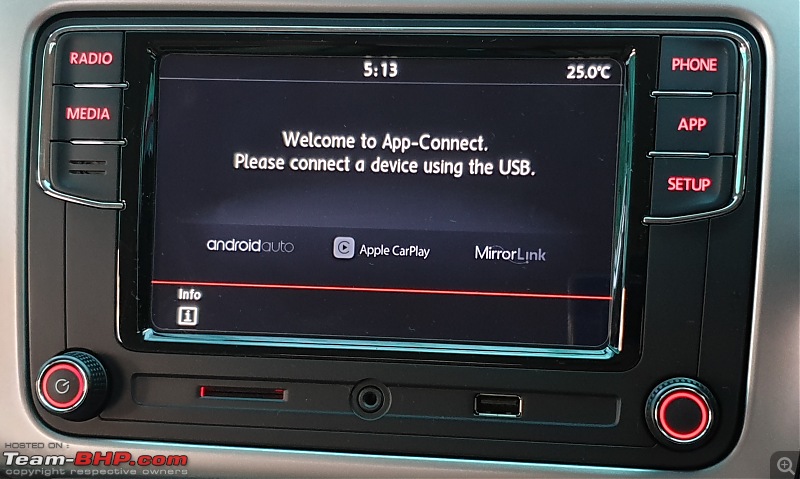
As mentioned earlier, all the 3 options -
AndroidAuto (on the unit, the letter "a" is displayed/written in small case correctly but on the phone display it is in Caps which is incorrect),
Apple CarPlay and
MirrorLink (for Android phones) can be selected.
An important pre-requisite is that AndroidAuto MUST be installed on the phone BEFORE it is connected to the unit.
The message prompts you to connect the device using the USB. Now, there is an interesting trivia in this aspect also.
In the recent past, Google used to provide
wireless connectivity for AndroidAuto to only a select set of countries - namely the USA, Canada and Mexico. However, this list has now been expanded to cover 15 more countries in Central and South America.
Yes, you read it right, there's still no India in this list unfortunately!
In my view, there can be two possible reasons for this - the US market probably has Wi-Fi enabled head units in a majority of the cars (for the strong wireless connection required) and secondly, Google is just dragging its feet to not release the wireless tech for other markets!
However, coming back to the
wired part, there are certain advantages to it - the phone charging is taken care of as long as it is plugged into the head unit (
See below picture) and the acoustic loss (when playing music via phone) is at a minimum since a physical cable is used for data transmission.

Upon tapping AndroidAuto, the home page catalog comes up:-

The primary application is Google Maps (it gets the first position in the catalog), followed by host of other apps like Amazon Music (which is present on my phone), phone, Google Play Music, podcasts and settings.
At the bottom of the screen, you can see the Google Assistant mic, notification center, latest app (Amazon Music in this case) control and a circular, white HOME button.
Now, as we know, there are 4 key tenets of AndroidAuto's existence:-

As for me, I am usually inclined to keep things uncluttered so I will not want to add host of apps on the home page.
Will stick to GMaps for "Navigate", my phone for "Communicate", Amazon Music for "Entertain" and ofcourse the Google Assistant for the 4th category.
Am kind of not-so-keen using other apps like WhatsApp on AndroidAuto, because that's just too much distraction while driving, in my view. Surely, one can use voice controls etc. for that, but not for folks like me.
However, if one were to explore some more apps, AndroidAuto provides options to choose other "essentials" as well, which one can do from the phone:-

If you are still keen to explore the entire universe, then you can visit this
mediaplace!
With the USB connected, if you go to the phone section of AndroidAuto, all the options are presented:-
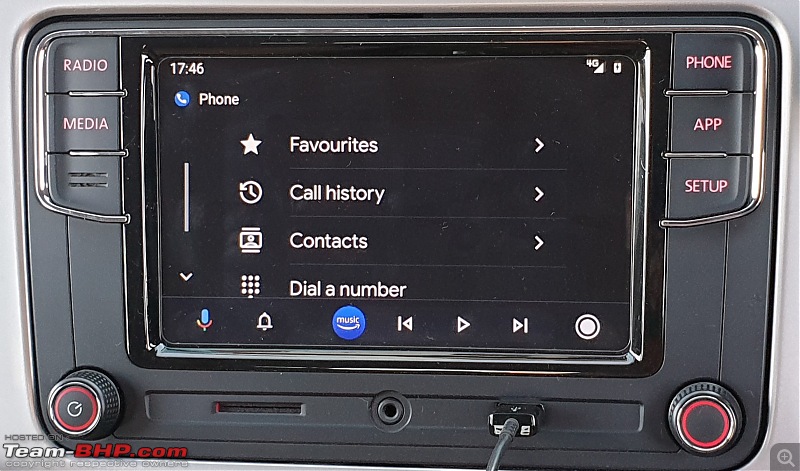
Now, due to some reason, if you exit the APP interface but re-tap/re-join the APP button after some time, then you get this on the display:-

You then tap AndroidAuto, resulting in this message:-
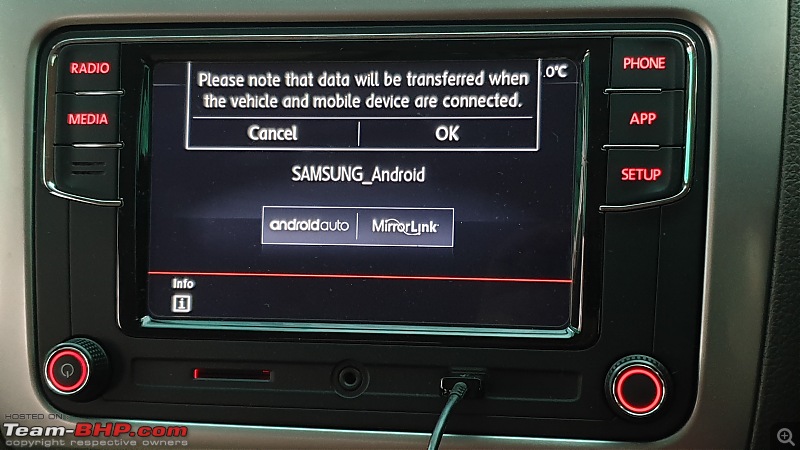
This is just a reminder check that you still want to use AndroidAuto upon resumption.
Going back to the home page via the dedicated white-colored circular button on the display, while tapping GMaps for the first time, this appears:-

The unit prompts you to switch on the location settings on the phone, without which the GMaps obviously won't work. But, it does so by asking you to be cautious while doing that. Next time onwards, whenever you connect the USB and use AndroidAuto > GMaps, the location settings will be switched ON automatically on the phone.
When the location is switched ON, almost immediately, the unit will flash the default view of GMaps on the display:-

If you find this screen light discomforting, and you want to move to a "dark" mode, then you have 2 options:-
1. Switch on the pilot lights/headlights on the car - this forces the app to switch to night mode
2. Use the dedicated "Night" mode on your Samsung smartphone (subject to availability on the phone) . I have this on my Samsung Galaxy Note 9
This is how the dark mode looks on the display after switching on the pilot lights of the Vento:-

If you want a cleaner look for the Maps, then tap the upward facing arrow to minimize all the clutter:-
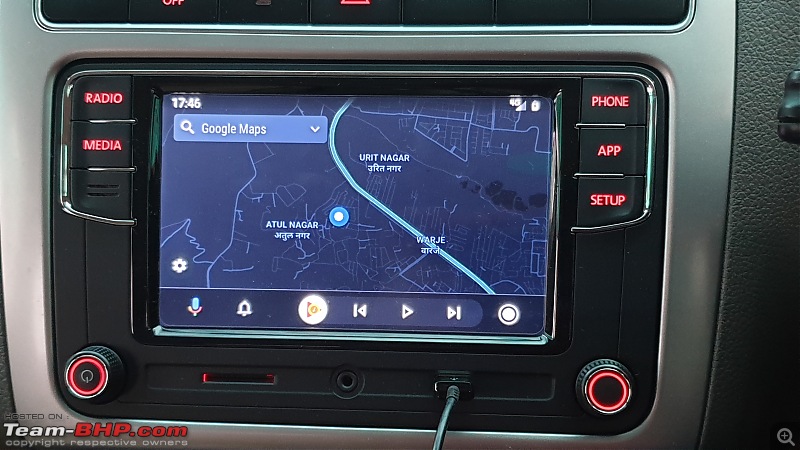
This shows the version, seems updated to me:-

My worry was whether this variant of the GMaps would show all the regular features that I am so accustomed to, while using on the regular phone, but nothing to worry:-

For searching, the intuitiveness is again not lost:-

If someone wants the comfort of typing in his/her mobile phone for the search, no problem. Just tap the small 'mobile phone' icon to the top right of the keyboard on the screen (next to the number "0"), and the interface on your mobile pops up like this:-

Once you have entered the destination, hit enter. The search also gives options to look for route POIs like petrol pumps, restaurants etc on the way:-

In summary, the GMaps feature on AndroidAuto gives you EVERYTHING that you want for, from a "conventional" GMaps feature on your phone.
And by far, the tenet of (real-time) NAVIGATE is perhaps the most useful and important tenet among all the tenets of AndroidAuto!
Speaking of tenets, for the ENTERTAIN bit, if one were to press the MEDIA button on the unit (with USB connected) and try using the "source" to play music via Bluetooth, then the unit won't allow you. It will remind you that the phone is already connected via AndroidAuto (and its best to utilize that!):-

I use Amazon Music across a variety of devices - in the car, on phone, also in my home theater system. Since I have subscribed to Amazon Prime, I get virtually unlimited access to everything out there on the platform across any device that I want it to be set up on.
For AndroidAuto, similar to what I witnessed for GMaps, here again for Amazon Music, I get to view all the options:-
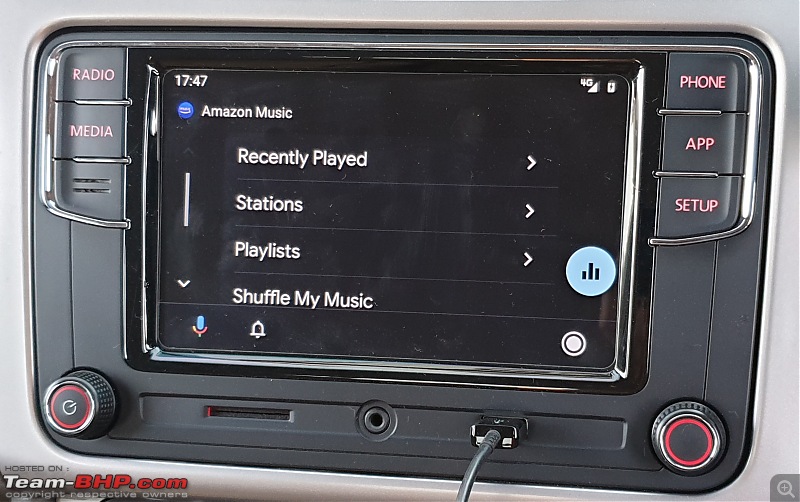
Any song that I play on my phone, shows up on the unit like this with all the song details:-

If I like the song or want to play similar such songs, then I need to just "like" it:-

If I want to go back to the main Music menu, I get to see the list of songs:-

For shifting to the next/previous song, I can tap the arrows on the screen or use the knob (bottom right) to select and then do the needful. The circle for the next arrow is illuminated in "blue" color so that you can also view that the needful is being done actually:-

I prefer tactile always - either the knob on the unit and/or the right arrow button on the steering wheel. I don't fiddle around touching the screen, atleast for such transactions.
The Google Assistant mic is pretty useful for reading out messages, text etc. There is hardly any delay. Here it is reading out a SMS:-
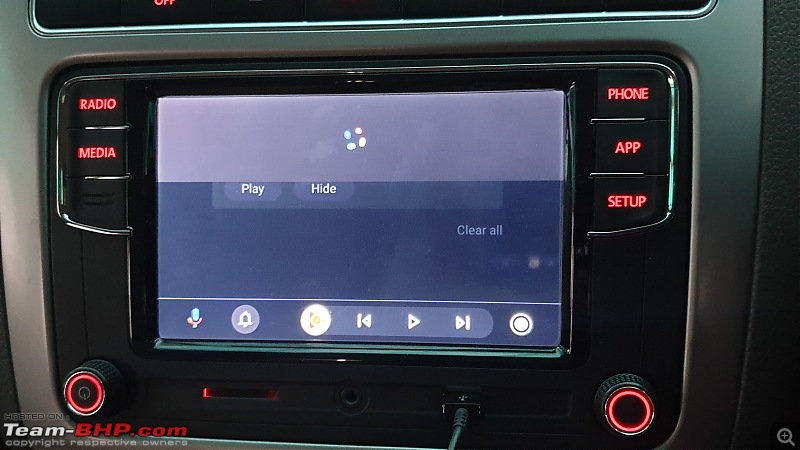
When it comes to saying bye bye (in car parlance, switching off the engine), AndroidAuto reminds you with a visual notice:-
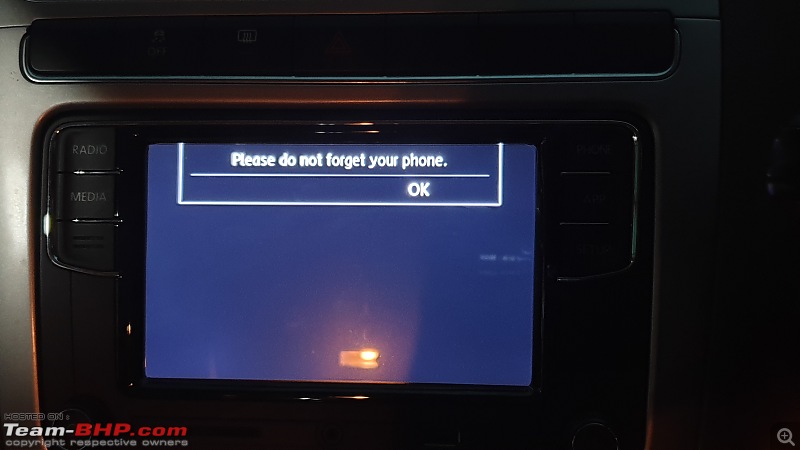
When the key has been removed, the unit display momentarily remains in this hung state (as if it is hopeful that you will not really go away):-

To summarize this thread for now, I would strongly urge everyone to go and get yourself such headunits (with AndroidAuto/CarPlay), which are capable of making your lives a lot
comfortable, fun and safer :thumbs up
Will keep on updating the thread with more user experiences in the time to come!
For now, signing off with my Vento's
cockpit for your viewing pleasure:-

Edit: Attaching the manual of RCD340G -
r_340g.pdfQuite an informative thread! Now even I'm tempted to upgrade the RCD320 unit in my Vento!:D
Just have one question- Where and how did you procure the RCD 340G? And does it require any sort of coding/the availability of VCDS for it to work or is it a simple plug and play?
Thanks and cheers!
For the mute functionality, try pressing the volume knob for a split-second. Doing this activated mute in a chinese android unit I had in my Jetta some years ago. Maybe it'll work on yours as well.
Great thread! Loved the detail. Also, wanted to add that while on Google maps, turning the Non-Volume knob (the one on the right) adjusts the zoom level of the map. It's very helpful, because pinching on the screen is difficult when driving.
Really enjoy the headunit. One of the stand out features of my dad's Polo GT's interiors.
Great review and trivia. Can the parking sensor info graphic also be enabled in this unit ?
Hi, Very informative thread. I have a 2011 VW IPL edition whose HU is dated and currently prone to malfunctioning. The 340G looks quite appealing. Please share from where you have procured the HU (aliexpress?)